Copying
This section describes how to load originals and copy them to plain paper loaded.
-
Open the front cover (A) gently.
The paper output tray (B) opens.
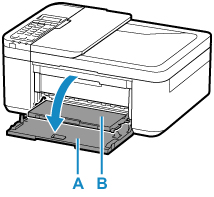
-
Pull out the cassette until it stops.

-
Use the right paper guide (C) to slide both paper guides all the way out.

-
Load plain paper in portrait orientation WITH PRINT SIDE FACING DOWN.

* The above figure shows the printer with the paper output tray raised.
-
Slide the right paper guide (C) to align the paper guides with both sides of the paper stack.
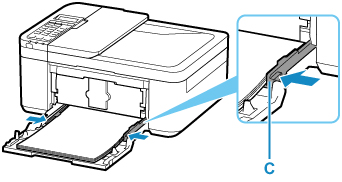
* The above figure shows the printer with the paper output tray raised.
-
Push cassette back until arrow (
 ) on front cover is aligned with edge of printer.
) on front cover is aligned with edge of printer.After pushing the cassette back, the paper information registration screen for the cassette is displayed on the LCD.
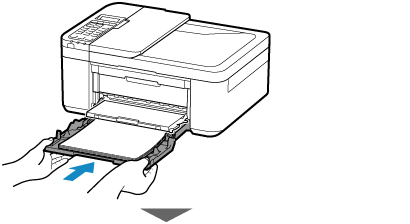

-
Press the OK button.

-
Use the

 button to select the size of the loaded paper in the cassette, then press the OK button.
button to select the size of the loaded paper in the cassette, then press the OK button.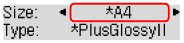
 Note
Note-
The
 (asterisk) on the LCD indicates the current setting.
(asterisk) on the LCD indicates the current setting.
-
-
Use the

 button to select the type of the loaded paper in the cassette, then press the OK button.
button to select the type of the loaded paper in the cassette, then press the OK button.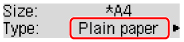
Follow the instructions of any messages displayed to register the paper information.
-
Pull the paper output support (D) out from the paper output tray.
-
Open the output tray extension (E).
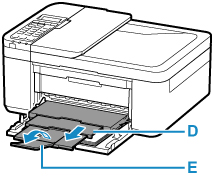
-
Press the COPY button (F).
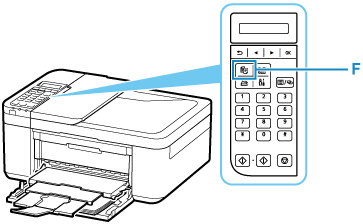
-
Open the document cover (G).
-
Load the original WITH THE SIDE TO COPY FACING DOWN and align it with the alignment mark (H).

 Note
Note-
To copy two or more documents continuously, load them in the ADF (Auto Document Feeder).
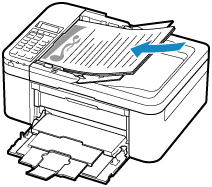
-
-
Close the document cover gently.
-
Confirm the paper settings, then press the Black button (I) or Color button (J).
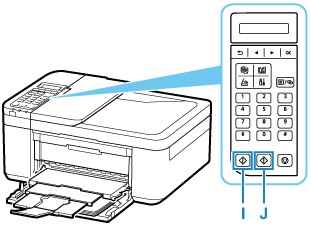
 Important
Important
-
Do not open the document cover until copying is complete.
 Note
Note
-
Your printer is equipped with many other convenient copy features.

